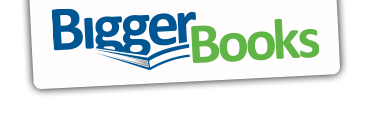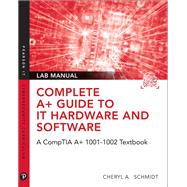Complete A+ Guide to IT Hardware and Software Lab Manual A CompTIA A+ Core 1 (220-1001) & CompTIA A+ Core 2 (220-1002) Lab Manual
, by Schmidt, Cheryl A.- ISBN: 9780135380192 | 0135380197
- Cover: Lab Manual
- Copyright: 7/21/2019
The companion Complete A+ Guide to IT Hardware and Software Lab Manual provides students hands-on practice with various computer parts, mobile devices, wired networking, wireless networking, operating systems, and security. The 155 labs are designed in a step-by-step manner that allows students to experiment with various technologies and answer questions along the way to consider the steps being taken. Some labs include challenge areas to further practice the new concepts. The labs ensure students gain the experience and confidence required to succeed in industry.
Cheryl Schmidt is a professor of Network Engineering Technology at Florida State College at Jacksonville. Prior to joining the faculty ranks, she oversaw the LAN and PC support for the college and other organizations. She started her career as an electronics technician in the U.S. Navy. She teaches computer repair and various networking topics, including CCNA, network management, and network design. She has published other works with Pearson, including IP Telephony Using CallManager Express and Routing and Switching in the Enterprise Lab Guide.
Cheryl has won awards for teaching and technology, including Outstanding Faculty of the Year, Innovative Teacher of the Year, Cisco Networking Academy Instructor Excellence Award, and Cisco Networking Academy Stand Out Instructor. She has presented at U.S. and international conferences. Cheryl keeps busy maintaining her technical certifications and teaching but also loves to travel, hike, do all types of puzzles, and read.
Chapter 1: Introduction to the World of IT Labs ........ 1
Lab 1.1 Getting Started in Windows 7 .........1
Lab 1.2 Getting Started in Windows 8 .........5
Lab 1.3 Getting Started in Windows 10 .......8
Lab 1.4 Using a Search Engine ..................10
Lab 1.5 Performing a Screen Capture with Snipping Tool ............11
Lab 1.6 Creating a Text File ...13
Chapter 2: Connectivity Labs ..............17
Lab 2.1 Identifying Ports .........17
Lab 2.2 Identifying Devices/Ports ..............18
Chapter 3: On the Motherboard Labs ...19
Lab 3.1 Using Windows to Discover Processor Information .........19
Lab 3.2 Identifying Processor Speed, Processor Socket, and Ports 20
Chapter 4: Introduction to Configuration Labs.........21
Lab 4.1 Determining the Configuration Method ..........21
Lab 4.2 Examining BIOS/UEFI Options ...22
Lab 4.3 Accessing BIOS/UEFI Through Windows 8 or 10 ...........23
Lab 4.4 Configuring System Resources Through the Setup Program ...............23
Lab 4.5 Examining System Resources by Using Windows ............24
Lab 4.6 Becoming Familiar with Device Drivers .........26
Chapter 5: Disassembly and Power Labs .................27
Lab 5.1 Performing Maintenance on an Antistatic Wrist Strap ......27
Lab 5.2 Disassembling and Reassembling a Computer 28
Lab 5.3 Determining Amps and Wattage ...30
Lab 5.4 Performing a Continuity Check ....31
Lab 5.5 Drawing a Pin-Out Diagram .........31
Lab 5.6 Checking a Fuse .........32
Lab 5.7 Using a Multimeter ....33
Lab 5.8 Checking Wall Outlet and Power Cord AC Voltage .........34
Lab 5.9 Checking Device DC Voltage .......36
Lab 5.10 Using a Power Supply Tester .....37
Lab 5.11 Understanding the Windows 7 Power Options ................38
Lab 5.12 Understanding the Windows 8/10 Power Options ..........39
Chapter 6: Memory Labs .41
Lab 6.1 Examining Memory Resources Using Device Manager in Windows 7/8 ......41
Lab 6.2 Examining Memory Resources Using Device Manager in Windows 10 ........42
Lab 6.3 Using the System Information Tool in Windows 7 to View Memory .42
Lab 6.4 Using the System Information Tool in Windows 8/10 to View Memory .......43
Lab 6.5 Using Windows 7 Task Manager to View Memory ..........43
Lab 6.6 Using Windows 8/10 Task Manager to View Memory ....44
Lab 6.7 Installing RAM ..........45
Chapter 7: Storage Devices Labs ..........47
Lab 7.1 Installing a Second PATA Hard Drive and Creating Two Volumes ...47
Lab 7.2 Installing a Second SATA Hard Drive and Creating Two Volumes ...49
Lab 7.3 Installing an External Hard Drive and Creating Two Volumes ...........51
Lab 7.4 Installing a PATA/SATA Hard Drive with the Windows 7/8/10 Disk Management Tool, diskpart, and convert ....53
Lab 7.5 Striping and Spanning Using Windows ...........58
Lab 7.6 Windows 7 Hard Disk Tools ........60
Lab 7.7 Windows 8/10 Hard Disk Tools ...62
Lab 7.8 Windows 8/10 Storage Spaces ......63
Chapter 8: Multimedia Devices Labs ....65
Lab 8.1 Managing Sound and Optical Drives in Windows ............65
Lab 8.2 Installing an Optical Drive ............67
Lab 8.3 Using DirectX for Diagnostics in Windows 7, 8, or 10 ....68
Lab 8.4 Installing a Sound Card and Speakers in Windows 7, 8, or 10 ............69
Lab 8.5 Installing a USB Scanner ..............71
Lab 8.6 Changing the Drive Letter of an Optical Drive by Using Disk Management and the diskpart
Utility .........72
Chapter 9: Printers Labs ..73
Lab 9.1 Installing a Generic/Text-Only Print Driver on a Windows 7, 8, or 10 Computer............73
Lab 9.2 Installing a Local Printer on a Windows 7, 8, or 10 Computer ...........75
Lab 9.3 Exploring a Windows 7, 8, or 10 Printer .........76
Chapter 10: Mobile Devices Labs .........77
Lab 10.1 Backing Up an iOS Device to a PC or Mac by Using iTunes ...........77
Lab 10.2 Determining Memory Resources in an iOS-Based Device ................78
Lab 10.3 Determining Memory Resources in an Android-Based Device .........78
Lab 10.4 Managing Files on a Mobile Device ..............79
Lab 10.5 Connecting a Mobile Device to a WiFi Network ............80
Chapter 11: Computer Design and Troubleshooting Review Labs ..83
Lab 11.1 Logical Troubleshooting .............83
Lab 11.2 Designing a Computer Subsystem .................85
Chapter 12: Internet Connectivity, Virtualization, and Cloud Technologies Labs ............87
Lab 12.1 Exploring Serial Devices in Windows 7 ........87
Lab 12.2 Installing a Windows 7 Internal or External Modem ......89
Lab 12.3 Introduction to Internet Explorer (IE) Configuration ......90
Lab 12.4 Verifying Computer Support for Microsoft Hyper-V Virtualization .92
Lab 12.5 Installing Another Operating System Within Microsoft Hyper-V .....93
Lab 12.6 Introduction to Amazon AWS Cloud ............94
Lab 12.7 Installing VMware Workstation .95
Lab 12.8 Installing Windows and Ubuntu as a VMware Workstation Virtual Machine ................96
Lab 12.9 Installing VirtualBox98
Chapter 13: Networking Labs ............ 101
Lab 13.1 Creating a Straight-Through CAT 5, 5e, or 6 Network Patch Cable ..........101
Lab 13.2 Creating a CAT 5, 5e, or 6 Crossover Network Cable ..104
Lab 13.3 Exploring NIC Properties with Windows 7, 8, or 10 ....106
Lab 13.4 Networking with Windows 7, 8, or 10 ........108
Lab 13.5 Connecting to a Windows 7 Shared or Networked Printer ..............112
Lab 13.6 Connecting to a Windows 8 Shared or Networked Printer ..............113
Lab 13.7 Connecting to a Windows 10 Shared or Networked Printer ............114
Lab 13.8 Installing a Wireless NIC ..........115
Lab 13.9 Configuring a Wireless Network .................116
Lab 13.10 Using an FTP Server and Client ................117
Chapter 14: Introduction to Operating Systems Labs ................. 119
Lab 14.1 Windows 7 Basic Usage ...........119
Lab 14.2 Modifying the Windows 7 Start Button ......128
Lab 14.3 Windows 8/8.1 Basic Usage: Introduction to the Start Screen ........130
Lab 14.4 Windows 8/8.1 Basic Usage: Introduction to PC Settings ...............133
Lab 14.5 Windows 8/8.1 Basic Usage: Working with the Traditional Desktop and Control Panel Utilities ..... 138
Lab 14.6 Windows 10 Basic Usage: Introduction to the Start Screen ............146
Lab 14.7 Windows 10 Basic Usage: Introduction to Settings ......152
Lab 14.8 Windows 10 Basic Usage: Working with Control Panel Utilities ...158
Lab 14.9 Windows 7 Taskbar Options.....164
Lab 14.10 Windows 8/8.1 Taskbar Options ...............166
Lab 14.11 Windows 10 Taskbar Options.168
Lab 14.12 Windows 7 File and Folder Management ..171
Lab 14.13 Windows 8/8.1/10 File and Folder Management ........176
Lab 14.14 Windows 7 File Extension ......182
Lab 14.15 Windows 8/8.1/10 File Extension ..............183
Lab 14.16 Windows 7/8//10 Attributes, Compression, and Encryption ..........185
Lab 14.17 Using regedit in Windows 7/8/8.1/10 ..189
Lab 14.18 Windows 7 Backup Tool ........190
Lab 14.19 Windows 8/8.1 File History Utility ...........192
Lab 14.20 Windows 10 File History Utility ...............192
Lab 14.21 Creating a Windows 7 System Repair Disc ................193
Lab 14.22 Creating a Windows 7 System Image Disc .................194
Lab 14.23 Creating a Windows 8/8.1/10 System Recovery Drive ..................195
Chapter 15: Introduction to Scripting Labs ............ 197
Lab 15.1 Using Basic Commands from a Command Prompt ......197
Lab 15.2 Using the copy, md, del, and rd Commands ............200
Lab 15.3 Using the attrib Command and Moving Around in the Directory Structure ............207
Lab 15.4 Windows 7/10 Backup Software and the Archive Bit ..212
Lab 15.5 Setting Windows Environment Variables....213
Lab 15.6 Creating a Batch File ................215
Lab 15.7 Windows 7/10 Backup Software .................219
Lab 15.8 Introduction to PowerShell .......220
Lab 15.9 Introduction to Python Scripting..................224
Lab 15.10 Introduction to JavaScript .......230
Chapter 16: Advanced Windows Labs . 239
Lab 16.1 Windows 7 Installation .............239
Lab 16.2 Windows 8/8.1 Installation .......240
Lab 16.3 Windows 10 Installation ...........241
Lab 16.4 Windows 8/8.1 Upgrade ...........242
Lab 16.5 Windows 10 Upgrade ...............242
Lab 16.6 Windows Registry Modification ..................243
Lab 16.7 Windows 7 Backup 244
Lab 16.8 Windows Update Utility ...........244
Lab 16.9 Configuring Windows 7, 8, 8.1, and 10 for Ease of Access ............245
Lab 16.10 Windows 7/8/8.1 System Restore Utility ..248
Lab 16.11 Windows 10 System Restore Utility ..........249
Lab 16.12 Upgrading a Hardware Driver and Using Driver Roll Back ..........250
Lab 16.13 Disabling a Hardware Driver ..251
Lab 16.14 Installing Hardware .................252
Lab 16.15 Installing and Removing Windows Components ........252
Lab 16.16 Microsoft Management Console ................255
Lab 16.17 Exploring Windows Boot Options .............258
Lab 16.18 Windows System Configuration Utility ....261
Lab 16.19 Halting an Application Using Task Manager ..............263
Lab 16.20 Task Manager Features in Windows 8, 8.1, or 10 .......264
Lab 16.21 Using Event Viewer ................266
Lab 16.22 Using Task Manager to View Performance ................267
Lab 16.23 Performance and Reliability ...268
Lab 16.24 Windows Remote Desktop Connection .....270
Lab 16.25 Windows Task Scheduler .......271
Lab 16.26 Windows Steps Recorder ........272
Chapter 17: macOS and Linux Operating Systems Labs .............. 275
Lab 17.1 Using the macOS Graphical User Interface 275
Lab 17.2 Introduction to macOS System Preferences 276
Lab 17.3 Using the macOS Terminal and Time Machine ............278
Lab 17.4 Using Ubuntu Live DVD ..........279
Lab 17.5 Creating a Bootable Ubuntu USB Flash Drive Using macOS .........280
Lab 17.6 Linux Command-Line Basics ...280
Lab 17.7 Ubuntu Command-Line Challenge ..............282
Chapter 18: Computer and Network Security Labs . 285
Lab 18.1 Encrypting a File and Folder in Windows ...285
Lab 18.2 Using Windows 7/8/10 System Protection ..287
Lab 18.3 Sharing a Folder in Windows 7 288
Lab 18.4 Sharing a Folder in Windows 8/10 ..............292
Lab 18.5 Creating a Local Security Policy for Passwords ...........298
Lab 18.6 Creating a Local Security Policy for Passwords in Windows 8/10 .301
Lab 18.7 Using Windows Defender in Windows 7 ....305
Lab 18.8 Using Windows Defender in Windows 8/10 .................307
Lab 18.9 Sharing Files with Windows 8/10 Public Folders .........308
Lab 18.10 Configuring a Secure Wireless Network ...309
Lab 18.11 Configuring Windows 7, 8, or 10 with a DNS Server IP Address 310
TOC, 9780135380192, 6/5/2049
The New copy of this book will include any supplemental materials advertised. Please check the title of the book to determine if it should include any access cards, study guides, lab manuals, CDs, etc.
The Used, Rental and eBook copies of this book are not guaranteed to include any supplemental materials. Typically, only the book itself is included. This is true even if the title states it includes any access cards, study guides, lab manuals, CDs, etc.
Digital License
You are licensing a digital product for a set duration. Durations are set forth in the product description, with "Lifetime" typically meaning five (5) years of online access and permanent download to a supported device. All licenses are non-transferable.
More details can be found here.