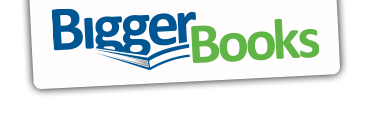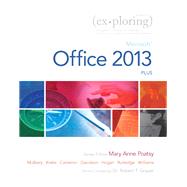Exploring Microsoft Office 2013, Plus
, by Poatsy, Mary Anne; Mulbery, Keith; Krebs, Cynthia; Cameron, Eric; Davidson, Jason; Hogan, Lynn; Rutledge, Amy M.; Williams, Jerri; Grauer, Robert- ISBN: 9780133412161 | 0133412164
- Cover: Spiral Bound
- Copyright: 7/5/2013
This book has an unusual table of contents and is perfect for courses that cover more Excel and Access and less Word and PowerPoint.
Move students beyond the point-and-click.
The goal of the Exploring series is to move students beyond the point and click, to understanding the why and how behind each skill. And, because so much learning takes place outside of the classroom, this series provides learning tools that students can access anywhere, any time.
Students go to college now with a different set of skills than they did years ago. With this in mind, the Exploring series seeks to move students beyond the basics of the software at a faster pace, without sacrificing coverage of the fundamental skills that everyone needs to know.
Note: The access card is bound into the book and only gives the student access to online content.
If the student wants the Access Card for MyITLab they should order the ISBN below.
0134575547 / 9780134575544 Technology In Action Complete & Exploring: Microsoft Office 2013, Plus & MyITLab 2013 with Pearson eText -- Access Card -- for Exploring 2013 with Technology In Action 13e
Package consists of:
0133412164 / 9780133412161 Exploring: Microsoft Office 2013, Plus
0134289102 / 9780134289106 Technology In Action Complete
0134546733 / 9780134546735 MyITLab 2013 with Pearson eText -- Access Card -- for Exploring 2013 with Technology In Action 13e
Windows 8
Chapter One Getting Started with Windows 8 1
Objectives 1
Case Study: Cedar Grove Elementary School 1
Windows 8 Fundamentals 2
Understanding the Start Screen 2
Configuring the Start Screen 4
Running Windows 8 Apps 7
Closing Apps 9
Understanding the Desktop 9
Managing Windows 8 Apps and Windows 14
Hands-On Exercise 1:
Windows 8 Fundamentals 18
Windows Programs and Security Features 24
Identifying Windows Accessories 24
Working with Security Settings and Software 27
Hands-On Exercise 2:
Windows Programs and Security Features 32
Windows Search and Help 36
Performing a Search 36
Using Targeted Searches 36
Getting Help 37
Hands-On Exercise 3:
Windows Search and Help 41
Chapter Objectives Review 44
Key Terms Matching 45
Multiple Choice 46
Practice Exercises 47
Mid-Level Exercises 51
Beyond the Classroom 52
Capstone Exercise 53
Microsoft Office 2013
Chapter One Office Fundamentals and File Management: Taking the First Step 55
Objectives 55
Case Study: Spotted Begonia Art Gallery 55
Windows 8 Startup 56
Logging In with Your Microsoft Account 56
Identifying the Start Screen Components 57
Interacting with the Start Screen 58
Accessing the Desktop 58
Hands-On Exercise 1:
Windows 8 Startup 60
Files and Folders 64
Using File Explorer 64
Working with Folders and Files 67
Selecting, Copying, and Moving Multiple Files and Folders 69
Hands-On Exercise 2:
Files and Folders 71
Microsoft Office Software 76
Identifying Common Interface Components 76
Getting Office Help 82
Hands-On Exercise 3:
Microsoft Office Software 85
The Backstage View Tasks 90
Opening a File 90
Printing a File 92
Closing a File and Application 93
Hands-On Exercise 4:
The Backstage View Tasks 95
Home Tab Tasks 99
Selecting and Editing Text 99
Using the Clipboard Group Commands 103
Using the Editing Group Commands 106
Hands-On Exercise 5:
Home Tab Tasks 109
Insert Tab Tasks 114
Inserting Objects 114
Review Tab Tasks 116
Reviewing a File 116
Page Layout Tab Tasks 119
Using the Page Setup Dialog Box 120
Hands-On Exercise 6:
Insert Tab Tasks, Page Layout Tab Tasks, and
Review Tab Tasks 122
Chapter Objectives Review 126
Key Terms Matching 127
Multiple Choice 128
Practice Exercises 129
Mid-Level Exercises 133
Beyond the Classroom 135
Capstone Exercise 136
Microsoft Office Word 2013
Chapter One Introduction to Word: Organizing a Document 137
Objectives 137
Case Study: Swan Creek National Wildlife Refuge 137
Introduction to Word Processing 138
Beginning and Editing a Document 139
Customizing Word 148
Hands-On Exercise 1:
Introduction to Word Processing 151
Document Organization 157
Using Features That Improve Readability 157
Viewing a Document in Different Ways 162
Hands-On Exercise 2:
Document Organization 168
Document Settings and Properties 174
Preparing a Document for Distribution 174
Modifying Document Properties 178
Hands-On Exercise 3:
Document Settings and Properties 180
Chapter Objectives Review 184
Key Terms Matching 185
Multiple Choice 186
Practice Exercises 187
Mid-Level Exercises 191
Beyond the Classroom 194
Capstone Exercise 195
Chapter Two Document Presentation: Editing and Formatting 197
Objectives 197
Case Study: Phillips Studio L Photography 197
Text and Paragraph Formatting 198
Applying Font Attributes 198
Formatting a Paragraph 203
Hands-On Exercise 1:
Text and Paragraph Formatting 211
Document Appearance 217
Formatting a Document 217
Applying Styles 220
Hands-On Exercise 2:
Document Formatting 225
Objects 231
Inserting and Formatting Objects 231
Hands-On Exercise 3:
Objects 239
Chapter Objectives Review 245
Key Terms Matching 246
Multiple Choice 247
Practice Exercises 248
Mid-Level Exercises 253
Beyond the Classroom 256
Capstone Exercise 257
Chapter Three Document Productivity: Working with Tables and Mail Merge 259
Objectives 259
Case Study: Traylor University Economic
Impact Study 259
Tables 260
Inserting a Table 260
Formatting a Table 265
Hands-On Exercise 1:
Tables 268
Advanced Table Features 274
Managing Table Data 274
Enhancing Table Data 279
Hands-On Exercise 2:
Advanced Table Features 283
Mail Merge 289
Creating a Mail Merge Document 289
Completing a Mail Merge 293
Hands-On Exercise 3:
Mail Merge 295
Chapter Objectives Review 299
Key Terms Matching 300
Multiple Choice 301
Practice Exercises 302
Mid-Level Exercises 306
Beyond the Classroom 310
Capstone Exercise 311
Chapter Four Collaboration and Research: Communicating and Producing
Professional Papers 313
Objectives 313
Case Study: Literature Analysis 313
Research Paper Basics 314
Using a Writing Style and Acknowledging Sources 314
Creating and Modifying Footnotes and Endnotes 320
Exploring Special Features 322
Hands-On Exercise 1:
Research Paper Basics 326
Document Tracking_332
Reviewing a Document 332
Tracking Changes 335
Hands-On Exercise 2:
Document Tracking 337
Online Document Collaboration 340
Using SkyDrive 340
Sharing and Collaborating on Documents 342
Hands-On Exercise 3:
Online Document Collaboration 356
Chapter Objectives Review 361
Key Terms Matching 362
Multiple Choice 363
Practice Exercises 364
Mid-Level Exercises 368
Beyond the Classroom 370
Capstone Exercise 371
Microsoft Office Excel 2013
Chapter One Introduction to Excel: What Is a Spreadsheet? 373
Objectives 373
Case Study: Ok Office Systems 373
Introduction to Spreadsheets 374
Exploring the Excel Window 374
Entering and Editing Cell Data 377
Hands-On Exercise 1:
Introduction to Spreadsheets 381
Mathematics and Formulas 384
Creating Formulas 384
Using Auto Fill 386
Displaying Cell Formulas 387
Hands-On Exercise 2:
Mathematics and Formulas 389
Workbook and Worksheet Management 394
Managing Worksheets 394
Managing Columns and Rows 397
Hands-On Exercise 3:
Workbook and Worksheet Management 401
Clipboard Tasks 406
Selecting, Moving, Copying, and Pasting Data 406
Hands-On Exercise 4:
Clipboard Tasks 411
Formatting 414
Applying Alignment and Font Options 414
Applying Number Formats 416
Hands-On Exercise 5:
Formatting 419
Page Setup and Printing 423
Selecting Page Setup Options 423
Previewing and Printing a Worksheet 427
Hands-On Exercise 6:
Page Setup and Printing 428
Chapter Objectives Review 432
Key Terms Matching 434
Multiple Choice 435
Practice Exercises 436
Mid-Level Exercises 441
Beyond the Classroom 444
Capstone Exercise 445
Chapter Two Formulas and Functions: Performing Quantitative Analysis 447
Objectives 447
Case Study: Townsend Mortgage Company 447
Formula Basics 448
Using Relative, Absolute, and Mixed Cell References
in Formulas 448
Correcting Circular References 450
Hands-On Exercise 1:
Formula Basics 452
Function Basics 456
Inserting a Function 456
Inserting Basic Math and Statistics Functions 458
Using Date Functions 463
Hands-On Exercise 2:
Function Basics 466
Logical, Lookup, and Financial Functions 471
Determining Results with the IF Function 471
Using Lookup Functions 474
Calculating Payments with the PMT Function 477
Hands-On Exercise 3:
Logical, Lookup, and Financial Functions 478
Range Names 482
Creating and Maintaining Range Names 482
Using Range Names in Formulas 484
Hands-On Exercise 4:
Range Names 485
Chapter Objectives Review 488
Key Terms Matching 489
Multiple Choice 490
Practice Exercises 491
Mid-Level Exercises 496
Beyond the Classroom 501
Capstone Exercise 503
Chapter Three Charts: Depicting Data Visually 505
Objectives 505
Case Study: Computer Job Outlook 505
Chart Creation Basics 506
Selecting the Data Source 506
Choosing a Chart Type 507
Moving, Sizing, and Printing a Chart 517
Hands-On Exercise 1:
Chart Creation Basics 520
Chart Elements 525
Adding Chart Elements 525
Formatting Chart Elements 528
Hands-On Exercise 2:
Chart Elements 533
Chart Design and Sparklines 537
Applying a Chart Style and Colors 537
Modifying the Data Source 538
Creating and Customizing Sparklines 539
Hands-On Exercise 3:
Chart Design and Sparklines 541
Chapter Objectives Review 544
Key Terms Matching 545
Multiple Choice 546
Practice Exercises 547
Mid-Level Exercises 550
Beyond the Classroom 553
Capstone Exercise 554
Chapter Four Datasets and Tables: Managing Large Volumes of Data 555
Objectives 555
Case Study: Reid Furniture Store 555
Large Datasets 556
Freezing Rows and Columns 557
Printing Large Datasets 557
Hands-On Exercise 1:
Large Datasets 561
Excel Tables 565
Designing and Creating Tables 565
Applying a Table Style 569
Hands-On Exercise 2:
Excel Tables 571
Table Manipulation 576
Sorting Data 576
Filtering Data 578
Hands-On Exercise 3:
Table Manipulation 582
Table Aggregation 587
Using Structured References and a Total Row 587
Hands-On Exercise 4:
Table Aggregation 590
Conditional Formatting 594
Applying Conditional Formatting 594
Creating a New Rule 598
Hands-On Exercise 5:
Conditional Formatting 601
Chapter Objectives Review 605
Key Terms Matching 606
Multiple Choice 607
Practice Exercises 608
Mid-Level Exercises 612
Beyond the Classroom 614
Capstone Exercise 616
Chapter Five Subtotals, PivotTables, and PivotCharts: Summarizing and Analyzing Data 617
Objectives 617
Case Study: Ivory Halls Publishing Company 617
Subtotals and Outlines 618
Subtotaling Data 618
Grouping and Ungrouping Data 621
Hands-On Exercise 1:
Subtotals and Outlines 622
Pivottable Basics 626
Creating a PivotTable 626
Modifying a PivotTable 629
Hands-On Exercise 2:
PivotTable Basics 634
Pivottable Options 639
Filtering and Slicing a PivotTable 639
Creating a Calculated Field 642
Hands-On Exercise 3:
PivotTable Options 644
Pivottable Design and Pivotcharts 649
Formatting a PivotTable 649
Using PowerPivot Functionality 650
Creating a PivotChart 652
Hands-On Exercise 4:
PivotTable Design and PivotCharts 654
Chapter Objectives Review 656
Key Terms Matching 657
Multiple Choice 658
Practice Exercises 659
Mid-Level Exercises 663
Beyond the Classroom 665
Capstone Exercise 666
Chapter SIix What-If Analysis: Using Decision-Making Tools 667
Objectives 667
Case Study: Personal Finance: Buying Your
First Home 667
One- and Two-Variable Data Tables 668
Creating a One-Variable Data Table 668
Creating a Two-Variable Data Table 672
Hands-On Exercise 1:
One- and Two-Variable Data Tables 674
Goal Seek and Scenario Manager 679
Identifying an Input Value with Goal Seek 679
Using Scenario Manager 680
Generating Scenario Summary Reports 682
Hands-On Exercise 2:
Goal Seek and Scenario Manager 684
Solver 688
Loading the Solver Add-In 688
Optimizing Results with Solver 689
Hands-On Exercise 3:
Solver 695
Chapter Objectives Review 699
Key Terms Matching 700
Multiple Choice 701
Practice Exercises 702
Mid-Level Exercises 705
Beyond the Classroom 707
Capstone Exercise 709
Chapter Seven Specialized Functions: Logical, Lookup, Databases, and Finances 711
Objectives 711
Case Study: Transpayne Filtration 711
Logical and Lookup Functions 712
Creating a Nested Logical Function 712
Using Match and Index Lookup Functions 716
Hands-On Exercise 1:
Logical and Lookup Functions 719
Database Filtering and Functions 723
Using Advanced Filtering 723
Manipulating Data with Database Functions 725
Hands-On Exercise 2:
Database Filtering and Functions 728
Financial Functions 732
Creating a Loan Amortization Table 732
Performing Other Financial Calculations 734
Hands-On Exercise 3:
Financial Functions 737
Chapter Objectives Review 741
Key Terms Matching 742
Multiple Choice 743
Practice Exercises 744
Mid-Level Exercises 749
Beyond the Classroom 752
Capstone Exercise 753
Chapter Eight Statistical Functions: Analyzing Statistics 755
Objectives 755
Case Study: Education Evaluation 755
Math and Statistical Functions 756
Using Conditional Math and Statistical Functions 756
Calculating Relative Standing with Statistical Functions 759
Hands-On Exercise 1:
Math and Statistical Functions 764
Descriptive Statistical Functions 769
Measuring Central Tendency 769
Hands-On Exercise 2:
Descriptive Statistical Functions 773
Inferential Statistics 776
Loading the Analysis ToolPak 776
Performing Analysis Using the Analysis ToolPak 776
Performing Analysis of Variance (Anova) 776
Calculating Covariance 778
Creating a Histogram 778
Hands-On Exercise 3:
Inferential Statistics 780
Chapter Objectives Review 784
Key Terms Matching 785
Multiple Choice 786
Practice Exercises 787
Mid-Level Exercises 790
Beyond the Classroom 792
Capstone Exercise 793
Microsoft Office Access 2013
Chapter One Introduction to Access: Finding Your Way Through an Access Database 795
Objectives 795
Case Study: Managing a Business in the Global
Economy 795
Databases Are Everywhere! 796
Understanding Database Fundamentals 796
Using an Existing Database 803
Hands-On Exercise 1:
Databases Are Everywhere! 807
Sorts and Filters 814
Sorting Table Data on One or Multiple Fields 814
Creating, Modifying, and Removing Filters 815
Hands-On Exercise 2:
Sorts and Filters 818
Access Versus Excel, and Relational Databases 823
Knowing When to Use Access or Excel to Manage Data 823
Understanding Relational Power 824
Hands-On Exercise 3:
Access Versus Excel, and Relational Databases 827
Access Database Creation 831
Creating a Database 831
Hands-On Exercise 4:
Access Database Creation 835
Chapter Objectives Review 839
Key Terms Matching 840
Multiple Choice 841
Practice Exercises 842
Mid-Level Exercises 847
Beyond the Classroom 851
Capstone Exercise 852
Chapter Two Tables and Queries in Relational Databases: Designing
Databases and Extracting Data 853
Objectives 853
Case Study: Bank Audit 853
Table Design, Creation, and Modification 854
Designing a Table 854
Creating and Modifying Tables 858
Hands-On Exercise 1:
Table Design, Creation, and Modification 864
Multiple-Table Databases 869
Sharing Data 869
Establishing Table Relationships 872
Hands-On Exercise 2:
Multiple-Table Databases 877
Single-Table Queries 883
Creating a Single-Table Query 883
Specifying Query Criteria for Different Data Types 885
Understanding Query Sort Order 889
Running, Copying, and Modifying a Query 889
Using the Query Wizard 890
Hands-On Exercise 3:
Single-Table Queries 893
Multitable Queries 896
Creating a Multitable Query 896
Modifying a Multitable Query 897
Hands-On Exercise 4:
Multitable Queries 901
Chapter Objectives Review 905
Key Terms Matching 907
Multiple Choice 908
Practice Exercises 909
Mid-Level Exercises 914
Beyond the Classroom 918
Capstone Exercise 920
Chapter Three Customize, Analyze, and Summarize Query Data: Creating and Using Queries to Make Decisions 923
Objectives 923
Case Study: Housing Slump Means Opportunity
For College Students 923
Calculations and Expressions 924
Creating a Calculated Field in a Query 924
Formatting and Saving Calculated Results 927
Hands-On Exercise 1:
Calculations and Expressions 930
The Expression Builder and Functions 935
Creating Expressions with the Expression Builder 935
Using Built-In Functions in Access 937
Hands-On Exercise 2:
The Expression Builder and Functions 940
Aggregate Functions 945
Adding Aggregate Functions to Datasheets 945
Creating Queries with Aggregate Functions 946
Hands-On Exercise 3:
Aggregate Functions 952
Chapter Objectives Review 955
Key Terms Matching 956
Multiple Choice 957
Practice Exercises 958
Mid-Level Exercises 961
Beyond the Classroom 965
Capstone Exercise 967
Chapter Four Creating and Using Professional Forms and Reports:
Moving Beyond Tables and Queries 969
Objectives 969
Case Study: Coffee Shop Starts New Business 969
Form Basics 970
Creating Forms Using Form Tools 970
Using Form Views 977
Working with a Form Layout Control 980
Sorting Records in a Form 982
Hands-On Exercise 1:
Form Basics 984
Report Basics 990
Creating Reports Using Report Tools 990
Using Report Views 997
Modifying a Report 999
Sorting Records in a Report 1002
Hands-On Exercise 2:
Report Basics 1004
Chapter Objectives Review 1008
Key Terms Matching 1010
Multiple Choice 1011
Practice Exercises 1012
Mid-Level Exercises 1015
Beyond the Classroom 1018
Capstone Exercise 1019
Chapter Five Data Validation and Data Analysis: Reducing Errors and
Extracting Better Information 1021
Objectives 1021
Case Study: Implementing a New Database At
Tommy’s Shelter 1021
Data Validation in Tables 1022
Establishing Data Validation 1022
Creating an Input Mask 1025
Creating and Modifying a Lookup Field 1027
Hands-On Exercise 1:
Data Validation in Tables 1032
Data Analysis Using Advanced Select Queries 1037
Creating a Parameter Query 1037
Using Advanced Functions in the Expression Builder 1041
Performing Date Arithmetic 1047
Hands-On Exercise 2:
Data Analysis Using Advanced Select Queries 1051
Chapter Objectives Review 1056
Key Terms Matching 1057
Multiple Choice 1058
Practice Exercises 1059
Mid-Level Exercises 1062
Beyond the Classroom 1064
Capstone Exercise 1066
Microsoft Office PowerPoint 2013
Chapter One Introduction to PowerPoint: Creating a Basic Presentation 1069
Objectives 1069
Case Study: Be a Trainer 1069
Introduction to Powerpoint 1070
Using PowerPoint Views 1071
Typing a Speaker Note 1076
Saving As a Slide Show 1076
Hands-On Exercise 1:
Introduction to PowerPoint 1078
Presentation Creation 1081
Planning a Presentation 1081
Assessing Presentation Content 1084
Reviewing the Presentation 1085
Hands-On Exercise 2:
Presentation Creation 1087
Presentation Enhancement 1091
Inserting Media Objects 1091
Adding a Table 1092
Using Animations and Transitions 1092
Inserting a Header or Footer 1095
Hands-On Exercise 3:
Presentation Enhancement 1097
Navigation and Printing_1102
Running and Navigating a Slide Show 1102
Printing in PowerPoint 1105
Hands-On Exercise 4:
Navigation and Printing 1108
Chapter Objectives Review_1110
Key Terms Matching_1111
Multiple Choice 1112
Practice Exercises_1113
Mid-Level Exercises_1118
Beyond the Classroom_1122
Capstone Exercise 1123
Chapter Two Presentation Development: Planning and Preparing a
Presentation 1125
Objectives 1125
Case Study: The Wellness Education Center 1125
Templates 1126
Creating a Presentation Using a Template 1126
Modifying a Presentation Based on a Template 1128
Hands-On Exercise 1:
Templates 1129
Outlines 1134
Creating a Presentation in Outline View 1134
Modifying an Outline Structure 1135
Printing an Outline 1137
Hands-On Exercise 2:
Outlines 1138
Data Imports 1142
Importing an Outline 1142
Reusing Slides from an Existing Presentation 1142
Hands-On Exercise 3:
Data Imports 1144
Design 1146
Using Sections 1146
Examining Slide Show Design Principles 1147
Modifying a Theme 1149
Modifying the Slide Master 1150
Hands-On Exercise 4:
Design 1153
Chapter Objectives Review 1157
Key Terms Matching 1158
Multiple Choice 1159
Practice Exercises 1160
Mid-Level Exercises 1164
Beyond the Classroom 1167
Capstone Exercise 1168
Glossary 1169
Index 1181
The New copy of this book will include any supplemental materials advertised. Please check the title of the book to determine if it should include any access cards, study guides, lab manuals, CDs, etc.
The Used, Rental and eBook copies of this book are not guaranteed to include any supplemental materials. Typically, only the book itself is included. This is true even if the title states it includes any access cards, study guides, lab manuals, CDs, etc.
Digital License
You are licensing a digital product for a set duration. Durations are set forth in the product description, with "Lifetime" typically meaning five (5) years of online access and permanent download to a supported device. All licenses are non-transferable.
More details can be found here.