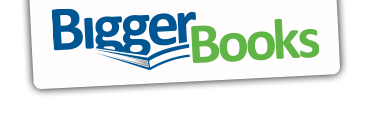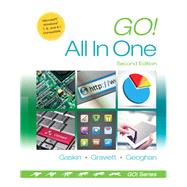Go! All in One Computer Concepts and Applications
, by Gaskin, Shelley; Graviett, Nancy; Geoghan, Debra- ISBN: 9780133427295 | 0133427293
- Cover: Spiral Bound
- Copyright: 2/3/2014
Intended primarily for courses in Computer Concepts and Office Applications, this text also provides practical content to current and aspiring industry professionals.
One Book. Everything You Need.
GO! All In One, Second Edition teaches computer concepts and applications together — the way it is in the real world! It engages students right away by using a jobs-focused approach that integrates computer concepts and applications into practical combinations of concepts and skills in the context of a job. With this approach students learn how to work in the real world where they will solve problems using computer concepts and skills related to the Internet, Microsoft Office 2013 applications, collaboration, social media, and cloud computing.
Also available with MyITLab®
This title is also available with MyITLab –a fully integrated learning system that includes Grader projects, training and assessment simulations, the Pearson eText, and all of the student and instructor resources in one place! MyITLab personalizes learning to help your students better prepare for class, quizzes, and exams–resulting in more dynamic experiences in the classroom and improved performance in the course.
Students, if interested in purchasing this title with MyITLab, ask your instructor for the correct package ISBN. Instructors, contact your Pearson representative for more information.
Shelley Gaskin, Series Editor for the GO! Series, is a professor of business and computer technology at Pasadena City College in Pasadena, California. She holds a master's degree in business education from Northern Illinois University and a doctorate in adult and community education from Ball State University. Dr. Gaskin has 15 years of experience in the computer industry with several Fortune 500 companies and has developed and written training materials for custom systems applications in both the public and private sector. She is also the author of books on Microsoft Outlook and word processing.
Robert L. Ferrett recently retired as the director of the Center for Instructional Computing at Eastern Michigan University, where he provided computer training and support to faculty. He has authored or co-authored more than 70 books on Access, PowerPoint, Excel, Publisher, WordPerfect, and Word. Before writing the GO! Series, Bob was a series editor and author for the Learn Series. He has a bachelor’s degree in psychology, a master’s degree in geography, and a master’s degree in interdisciplinary technology from Eastern Michigan University. Bob’s doctoral studies were in instructional technology at Wayne State University. For fun, Bob teaches a four-week computers and genealogy class and has written genealogy and local history books.
Nancy Graviett is a professor in the Business and Computer Science department at St. Charles Community College in Cottleville, Missouri, where she is the program coordinator for the Business Administrative Systems program and teaches within the program. Nancy is also very active with distance learning and teaches in face-to-face, hybrid, and online formats. She holds a master’s degree from University of Missouri. Nancy holds Microsoft® Certified Application Specialist certification in multiple applications and provides training both on and off campus. In her free time, Nancy enjoys quilting and spending time with family and friends.
Alicia Vargas is a faculty member in Business Information Technology at Pasadena City College. She holds a master's and a bachelor's degree in business education from California State University, Los Angeles, and has authored several textbooks and training manuals on Microsoft Word, Microsoft Excel, and Microsoft PowerPoint.
Carolyn McLellan is the Dean of the Division of Information Technology and Business at Tidewater Community College in Virginia Beach, Virginia. She has an M.A. degree in Secondary Education from Regent University and a B.S. degree in Business Education from Old Dominion University. She taught for Norfolk Public Schools for 17 years in Business Education and served as a faculty member at Tidewater Community College for eight years teaching networking, where she developed over 23 new courses and earned the Microsoft Certified Trainer and Microsoft Certified System Engineer industry certifications. In addition to teaching, Carolyn loves to play volleyball, boogie board at the beach, bicycle, crochet, cook, and read.
Chapter One: Computers, Information Processing, and Ubiquitous systems
Objective 1. Explain ubiquitous computing and convergence
Concept 1.01 Understanding Embedded Computers and Convergence
Concept 1.02 Exploring Smart Homes
Objective 2. Explain the functions of a computer
Concept 1.03 Understanding the Information Processing Cycle
Objective 3. Describe how computers represent data using binary codes
Concept 1.04 Understanding Binary Code
Concept 1.05 Measuring Data
Objective 4. Describe the evolution of computer systems
Concept 1.06 Reviewing a Brief History of Computers
Objective 5. List the various types and characteristics of personal computers
Concept 1.07 Comparing Desktop Computers
Concept 1.08 Comparing Portable Computers
Concept 1.09 Choosing a Computer Platform: Mac Or Pc?
Objective 6. Give examples of other personal computing devices
Concept 1.10 Looking at Smartphones and E-Readers
Concept 1.11 Examining Other Devices
Objective 7. List the various types and characteristics of multiuser computers
Concept 1.12 Understanding Servers and Mainframes
Concept 1.13 Computing on a Large Scale
Objective 8. Explain the safe and efficient use of technology
Concept 1.14 Creating Healthy and Safe Workspaces
Chapter Two: Windows 8
Project 2A Get to Know Windows 8
Objective 1 Use File Explorer and Desktop Apps to Create a New Folder and Save a file on a Removable Storage Device
Activity 2.01 Understanding User Accounts in Windows 8
Activity 2.02 Turning On Your computer, Signing In to a Windows 8 User Account, and Exploring the Windows 8 Environment
Activity 2.03 Pinning a Program to the Taskbar
Activity 2.04 Creating a New Folder on a Removable Storage Device
Activity 2.05 Creating and Saving a File
Objective 2 Identify the Functions of the Windows 8 Operating System and the Windows Store Apps
Activity 2.06 Identifying Operating System Functions and Windows Store App Functions
Objective 3 Use Windows Store Apps
Activity 2.07 Using Windows Store Apps
Activity 2.08 Moving Between the Start Screen and Desktop and Saving a Windows Store App Screenshot as a File
Objective 4 Sign Out of Windows 8 and Turn Off Your Computer
Activity 2.09 Locking, Signing Out of, and Shutting Down Your Computer
Objective 5 Manage User Accounts
Activity 2.10 Using PC Settings and Managing Your User Account
Project 2B Managing Files and Folders
Objective 6 Use File Explorer to Display Libraries, Folders, and Files
Activity 2.11 Downloading Files from a Website
Activity 2.12 Using File Explorer to Display Libraries, Folders, and Files
Activity 2.13 Using the Navigation Pane to Display the Folder Structure
Objective 7 Start Programs and Open Data Files
Activity 2.14 Starting Programs and Opening Data Files
Objective 8 Personalize Your Windows 8 Start Screen
Activity 2.15 Personalize Your Windows 8 Start Screen
Objective 9 Create, Rename, and Copy Files and Folders
Activity 2.16 Copying Files From a Removable Storage Device to the Documents Library on the Hard Disk Drive
Activity 2.17 Creating and Renaming Folders
Activity 2.18 Renaming Files
Activity 2.19 Copying Files
Objective 10 Move and Delete Files and Folders
Activity 2.20 Moving Files
Activity 2.21 Copying and Moving files by Using Two Windows
Chapter Three: Office Features
Project 3A Note Form
Objective 1 Use File Explorer to Download, Extract, and Locate Files and Folders
Activity 3.01 Using File Explorer to Download, Extract, and Locate Files and Folders
Objective 2 Use Start Search to Locate and Start a Microsoft Office 2013 Desktop App
Activity 3.02 Using Start Search to Locate and Start a Microsoft Office 2013 Desktop App
Objective 3 Enter, Edit, and Check the Spelling of Text in an Office 2013 Program
Activity 3.03 Entering and Editing Text in an Office 2013 Program
Activity 3.04 Checking Spelling
Objective 3 Perform Commands from a Dialog Box
Activity 3.05 Performing Commands from a Dialog Box
Activity 3.06 Using Undo
Objective 4 Create a Folder and Name and Save a File
Activity 3.07 Creating a Folder and Naming and Saving a File
Objective 5 Insert a Footer, Add Document Properties, Print a File, and Close a Desktop App
Activity 3.08 Inserting a Footer, Inserting Document Info, and Adding Document Properties
Activity 3.09 Printing a File and Closing a Desktop App
Project 3B Memo
Objective 7 Open an Existing File and Save It with a New Name
Activity 3.10 Opening an Existing File and Saving It with a New Name
Objective 8 Sign In to Office and Explore Options for a Microsoft Office Desktop App
Activity 3.11 Signing In to Office and Viewing Application Options
Objective 9 Perform Commands from the Ribbon and Quick Access Toolbar
Activity 3.12 Performing Commands from the Ribbon and the Quick Access Toolbar
Activity 3.13 Minimizing and Using the Keyboard to Control the Ribbon
Objective 10 Apply Formatting in Office Programs
Activity 3.14 Changing Page Orientation and Zoom Level
Activity 3.15 Formatting Text by Using Fonts, Alignment, Font Colors, and Font Styles
Activity 3.16 Using Format Painter
Activity 3.17 Using Keyboard Shortcuts and Using the Clipboard to Copy, Cut, and Paste
Objective 11 Compress Files and Use the Microsoft Office 2013 Help System
Activity 3.18 Compressing Files
Activity 3.19 Using the Microsoft Office 2013 Help System
Objective 12 Install Apps for Office and Create a Microsoft Account
Activity 3.20 Installing Apps for Office
Activity 3.21 Creating a Microsoft Account
Chapter 4: The Internet
Objective 1: Recognize the importance of the Internet
Concept 4.01 Looking Back- How the Internet Got Started
Concept 4.02 Examining the World Wide Web
Objective 2: Compare types of Internet connections.
Concept 4.03 Connecting at Home
Objective 3: View Content on the Web
Concept 4.04 Comparing Browsers
Concept 4.05 Configuring a Web Browser
Concept 4.06 Installing Add-Ons, Plug-Ins, and Toolbars
Objective 4: Demonstrate how to navigate the web.
Concept 4.07 Using Web Addresses
Concept 4.08 Searching the Web
Objective 5: Discuss how to evaluate the credibility of information found on the web.
Concept 4.09 Critically Evaluating Web Pages
Objective 6: Compare different forms of synchronous online communication
Concept 4.10 Using Chat and IM
Concept 4.11 Making Calls with VoIP (voice over IP)
Objective 7: Compare different forms of asynchronous online communication.
Concept 4.12 Reading and Sending Email
Concept 4.13 Using Forums and Discussion Boards
Concept 4.14 Practicing Netiquette
Objective 8: Discuss the roles of social media in today’s society.
Concept 4.15 Using Social Network Sites
Concept 4.16 Exploring Virtual Worlds
Concept 4.17 Sharing with Social Video, Image, and Music Sites
Concept 4.18 Protecting Yourself Online
Concept 4.19 Blogging and Microblogging
Concept 4.20 Podcasting and RSS
Concept 4.21 Using Wikis
Concept 4.22 Sharing with Social Review, Bookmarking, and News Sites
Objective 9: Explain the influence of social media on e-commerce.
Concept 4.23 Comparing Types of E-Commerce
Concept 4.24 Shopping Online Safely
Chapter 5: Microsoft and Cloud
Project 5A Internet Explorer
Project 5B Cloud,Skype, Lync, SkyDrive, OneNote
Objective 1 Send and Receive E-mail
Objective 2 Use SkyDrive
Objective 3 Use Skype to Communicate Online
Objective 4 Create a One Note Notebook with Sections and Pages
Activity 5.01 Exploring OneNote
Activity 5.02 Creating a Notebook with Sections
Activity 5.03 Creating Pages
Activity 5.04 Inserting and Formatting Notes
Activity 5.05 Using Send to One Note and Screen Clippings
Chapter 6: Hardware
Objective 1: Explain the function of the CPU
Concept 6.01 Examining the CPU
Concept 6.02 Improving CPU Performance
Objective 2: Identify the parts of a system unit and motherboard
Concept 6.03 Exploring the Motherboard
Concept 6.04 Comparing Ports and Connectors
Concept 6.05 Looking at the BIOS
Concept 6.06 Comparing Types of Memory
Objective 3: List different input devices and their uses.
Concept 6.07 Identifying Keyboards
Concept 6.08 Using a Mouse and Other Pointing Devices
Concept 6.09 Exploring Digital Cameras and Webcams
Concept 6.10 Looking at Scanners
Concept 6.11 Using Microphones and Game Controllers
Concept 6.12 Recognizing Adaptive Input Devices
Objective 4: List different video and audio output devices and their uses.
Concept 6.13 Comparing Video Output Devices
Concept 6.14 Exploring Audio Output Devices
Concept 6.15 Recognizing Adaptive Output Devices
Objective 5: Compare the features of different types of printers.
Concept 6.16 Selecting a Printer
Objective 6: Discuss the different communication devices that can be used.
Concept 6.17 Understanding Network Adapters and Modems
Concept 6.18 Understanding Fax Devices
Objective 7: Compare different types of storage devices.
Concept 6.19 Comparing Optical Discs
Concept 6.20 Examining Solid-State Storage
Concept 6.21 Understanding Hard Drives
Concept 6.22 Green Computing: Shop Smart
Chapter 7: Word – Newsletter and Research Paper
Project 7A Newsletter
Objective 1 Create a New Document and Insert a File
Activity 7.01 Starting a New Word Document and Inserting a File
Objective 2 Change Document and Paragraph Layout
Activity 7.02 Formatting Multiple Columns
Activity 7.03 Setting Margins
Activity 7.04 Aligning Text
Activity 7.05 Changing Space After Paragraphs
Objective 3 Format Text
Activity 7.06 Formatting Text
Activity 7.07 Managing Hyperlinks
Objective 4 Set Tab Stops
Activity 7.08 Setting Tab Stops
Objective 5 Insert and Format Graphics
Activity 7.09 Inserting and Resizing Pictures
Activity 7.10 Wrapping Text Around a Picture
Activity 7.11 Moving a Picture
Activity 7.12 Applying Picture Styles and Artistic Effects
Activity 7.13 Adding a Page Border
Objective 6 Insert and Modify Text Boxes and Shapes
Activity 7.14 Inserting a Shape with Text
Activity 7.15 Inserting a Text Box
Activity 7.16 Resizing and Formatting Shapes and Text Boxes
Objective 7 Insert a Smart Art
Activity 7.17 Inserting a Smart Art Graphic
Activity 7.18 Modifying a Smart Art Graphic
Objective 8 Preview and Print a Document
Activity 7.19 Adding a File Name to the Footer
Activity 7.20 Previewing and Printing a Document
Project 7B Research Paper
Objective 9: Create a Research Paper
Activity 7.21 Formatting Text and Page Numbers in a Research Paper
Activity 7.22 Changing Line Spacing
Objective 10: Proofread and Correct a Document
Activity 7.23 Checking Spelling and Grammar Errors
Activity 7.24 Using the Thesaurus
Activity 7.25 Finding and Replacing Text
Objective 10: Insert Footnotes in a Research Paper
Activity 7.26 Inserting Footnotes (MK-Endnotes)
Activity 7.27 Modifying Footnote Style
Objective 11: Create Citations and a Bibliography in a Research Paper
Activity 7.28 Adding Citations
Activity 7.29 Inserting Page Breaks
Activity 7.30 Creating a Reference Page
Activity 7.31 Managing Document Properties
Chapter 8: Word—Resumes & Cover Letters
Project 8A Resume Using a Table
Objective 1 Create a Table
Activity 8.1 Creating a Table
Objective 2 Add Text to a Table
Activity 8.2 Adding Text to a Table
Activity 8.3 Copying Existing Text into a Table Cell
Activity 8.4 Creating and Formatting a Bulleted List
Objective 3 Format a Table
Activity 8.5 Changing the Width of Columns
Activity 8.6 Adding Rows to a Table
Activity 8.7 Merging Cells and Setting Tabs in a Table
Activity 8.8 Formatting Text in Cells
Activity 8.9 Changing the Table Borders
Objective 4 Save a Document as PDF
Activity 8.10 Saving a Resume as PDF
Project 8B Cover Letters with Building Blocks
Objective 5 Create a Building Block
Activity 8.11 Creating a Letterhead Building Block
Activity 8.12 Inserting a Building Block from the Building Block Organizer
Objective 6 Create a Cover Letter
Activity 8.13 Recording AutoCorrect Entries
Activity 8.14 Creating a Cover Letter
Activity 8.15 Selecting and Moving Text to a New Location
Objective 7 Reorganize Text
Activity 8.16 Converting Text to a Table
Objective 6 Create a Document Using a Template
Activity 8.17 Locating and Opening a Template
Activity 8.20 Replacing Template Placeholder Text and Removing Controls
Chapter 9: System Software
Objective 1: Explain what an operating system does
Concept 9.1 Providing the User Interface
Concept 9.2 Managing System Resources
Concept 9.3 Managing and Controlling Hardware
Concept 9.4 Interacting WITH SOFTWARE
Objective 2: Compare the most common stand-alone operating systems
Concept 9.5 Exploring Windows
Concept 9.6 Examining MAC OS
Concept 9.7 Comparing UNIX and LINUX
Objective 3: Compare specialized operating systems
Concept 9.8 Identifying Embedded Operating Systems
Concept 9.9 Exploring Network Operating Systems
Objective 4: List and explain important utility software
Concept 9.10 Using Disk Utilities
Concept 9. 11 Using Antivirus Software
Objective 5: Explain the importance of backing up files
Concept 9. 12 Backing up with Windows and OS X
Concept 9.13 Using Other Backup Software
Concept 9.14 Backing Up to the Cloud
Objective 6. Understand the Importance of File Management
Concept 9.15 Navigating a Windows Computer
Concept 9.16 Examining Mac OS X Finder and Folders
Concept 9.17 Understanding Mobile Devices and File Storage
Concept 9.18 Creating and Using Folders
Concept 9. 19 Storing Files in the Cloud
Objective 7: Explain the importance of file extensions
Concept 9.20 Understanding File Names and Extensions
Chapter 10: Excel – Sales Report and Inventory Valuation
Project 10A Sales Report with Embedded Column Chart and Sparklines
Objective 1 Create, Save, and Navigate an Excel Workbook
Activity 10.01 Starting Excel and Saving a Workbook (MK-creating a workbook using a template)
Activity 10.02 Navigating a Worksheet and Workbook
Objective 2 Enter Data in a Worksheet
Activity 10.03 Entering Text and Using AutoComplete
Activity 10.04 Using Auto Fill and Keyboard Shortcuts
Activity 10.05 Aligning Text and Adjusting the Width of Columns
Activity 10.06 Entering Numbers
Objective 3 Construct and Copy Formulas and Use the SUM function
Activity 10.07 Constructing a Formula and Using the SUM Function
Activity 10.08 Copying a Formula Using the Fill Handle
Objective 4 Format Cells with Merge & Center and Cell Styles
Activity 10.09 Using Merge & Center and Applying Cell Styles
Activity 10.10 Formatting Financial Numbers
Objective 5 Chart Data Using a Column Chart and Insert Sparklines
Activity 10.11 Charting Data in a Column Chart (MK-switch rows/columns)
Activity 10.12 Formatting a Column Chart Using Chart Styles
Activity 10.13 Inserting and Formatting Sparklines (Formatting not MOS skill)
Objective 6 Print, Display formulas, and Close Excel
Activity 10.14 Changing Views, Creating a Footer, and Using Print Preview
Activity 10.15 Deleting Unused Worksheets in a Workbook (MK-Hiding worksheets)
Activity 10.16 Printing a Worksheet
Activity 10.17 Displaying, Printing and Hiding Formulas
Project 10B Inventory Valuation Quick Analysis
Objective 7 Check Spelling in a Worksheet
Activity 10.18 Checking Spelling in a Worksheet
Objective 8 Enter Dates, Clear Contents, and Clear Formats
Activity 10.19 Entering and Formatting Dates
Activity 10.20 Clearing Cell Contents and Formats
Objective 9 Copy and Paste and Use the Format Painter
Activity 10.21 Copying and Pasting Using the Paste Options Gallery
Activity 10.22 Using the Format Painter
Objective 10 Formulas for Mathematical Operations
Activity 10.23 Using Arithmetic Operators
Activity 10.24 Using Parentheses in a Formula
Activity 10.25 Copying Formulas Containing Absolute Cell References
Objective 11 Edit and Format a Worksheet (combined)
Activity 10.26 Editing Values in a Worksheet
Activity 10.27 Formatting Cells with the Percent Style
Activity 10.28 Inserting and Deleting Rows and Columns
Activity 10.29 Adjusting Column Widths and Wrapping Text
Objective 12 Use Quick Analysis to Summarize Data
Activity 10.30 Using Quick Analysis to Summarize Data
Chapter 11: Excel – Inventory Status and Charts
Project 11A Inventory Status with Large Table
Objective 1 Use the SUM, AVERAGE, MEDIAN, MIN, and MAX Functions
Activity 11.01 Using the SUM and AVERAGE Functions
Activity 11.02 Using the MEDIAN Function
Activity 11.03 Using the MIN and MAX Functions
Objective 2 Move Data, Resolve Error Messages, and Rotate Text
Activity 11.04 Moving Data, and Resolving the ##### Error Message
Activity 11.05 Rotating Text
Objective 3 Use COUNTIF and IF Functions and Apply Conditional Formatting
Activity 11.06 Using the COUNTIF Function
Activity 11.07 Using the IF Function
Activity 11.08 Applying Conditional Formatting by Using the Highlight Cell Rules and Data Bars (Database with Use the Quick Analysis Tool)
Activity 11.09 Using Find and Replace
Objective 4 Use the Quick Analysis Tool
Activity 11.10 Using Find and Replace
Objective 5 Use Date & time Functions and Freeze Panes
Activity 11.11 Using the NOW Function to Display a System Date
Activity 11.12 Freezing and Unfreezing Panes (MK-Hide/Unhide Columns)
Objective 6 Create, Sort, and Filter and Excel Table
Activity 11.13 Creating an Excel Table
Activity 11.14 Sorting and Filtering an Excel Table
Activity 11.15 Converting a Table to a Range of Data
Objective 7 Format and Print a Large Worksheet
Activity 11.16 Printing Titles and Scaling to Fit
Excel Project 11B Pie Chart and Line Chart
Objective 8 Chart Data with a Line Chart
Activity 11.12 Inserting Multiple Rows and Creating a Line Chart
Activity 11.13 Formatting Axes in a Line Chart
Activity 11.14 Displaying a Legend
Activity 11.15 Formatting the Chart and Plot Areas
Activity 11.16 Resizing and Moving a Line Chart
Objective 9 Chart Data with a Pie Chart
Activity 11.17 Creating a Pie Chart and a Chart Sheet
Activity 11.18 Adding Titles and Data Labels in a Pie Chart
Activity 11.19 Rotating a Pie Chart
Activity 11.20 Exploding and Coloring a Pie Slice
Activity 11.21 Inserting a Text Box in a Chart
Objective 10 Edit a Workbook and Update a Chart
Activity 11.22 Changing Text to WordArt and Changing a Workbook Theme
Activity 11.23 Editing a Workbook and Updating Charts
Objective 11 Manage a Workbook
Activity 11.24 Renaming Worksheets and Changing Tab Color of Worksheets
Activity 11.25 Grouping Worksheets for Editing
Activity 11.26 Reordering Worksheets in a Workbook
Activity 11.27 Printing All of the Worksheets in a Workbook
Chapter 12: Networks, Security, and Privacy
Objective 1: Discuss the importance of computer networks
Concept 12.1 Using Peer-To-Peer Networks
Concept 1.2 Using Client-Server Networks
Objective 2: Compare different types of LANs and WANs
Concept 1.3 Comparing Small Networks
Concept 1.4 Recognizing LAN Topologies
Concept 12.5 Examining Large Networks
Objective 3: List and describe the hardware used in both wired and wireless networks
Concept 12.6 Understanding Network Adapters
Concept 12. 7 Recognizing Network Hardware
Objective 4: List and describe the software and protocols used in both wired and wireless networks.
Concept 12.8 Using Peer-To-Peer Network Software
Concept 12.9 Using Client-Server Network Software
Concept 12.10 Understanding Network Protocols
Objective 5: Explain how to protect a network
Concept 12.11 Setting up Firewalls and Securing Access
Concept 12.12 Configuring Software
Objective 6: Discuss various types of cybercrime
Concept 12.13 Recognizing Personal Cybercrime
Concept 12.14 Protecting Yourself from Identity Theft
Concept 12.15 Detecting Cybercrime against Organizations
Objective 7: Differentiate between different types of malware
Concept 12.16 Avoiding Spam and Cookies
Concept 12.17 Preventing Adware and Spyware
Concept 12.18 Protecting against Viruses, Worms, Trojans, and Rootkits
Objective 8: Explain how to secure a computer
Concept 12.19 Securing a System with Software
Concept 12.20 Securing a System with Hardware
Concept 12.21 Using the Security Feature of an Operating System
Objective 9: Discuss safe computing practices
Concept 12.22 Setting up and Securing User Accounts
Concept 12.23 Encrypting Information
Concept 12.24 Implementing Acceptable Use Policies
Chapter 13: PowerPoint
Project 13A
Objective 1 Create a New Presentation
Activity 13.01 Identifying Parts of the PowerPoint Window
Activity 13.02 Entering Presentation Text and Saving a Presentation
Activity 13.03 Applying a Presentation Theme
Objective 2 Format a Presentation
Activity 13.04 Changing Fonts, Font Sizes, Font Styles, and Font Colors
Activity 13.05 Aligning Text and Changing Line Spacing
Activity 13.06 Modifying Slide Layout
Activity 13.07 Inserting a WordArt Object
Objective 3 Adding Images to a Presentation
Activity 13.08 Inserting Clip Art
Activity 13.09 Moving and Sizing Images
Activity 13.10 Inserting a Picture from File
Activity 13.11 Applying a Style to a Picture
Activity 13.12 Applying and Removing Artistic Effects
Objective 4 Apply Slide Transitions
Activity 13.13 Applying Slide Transitions to a Presentation
Objective 5 View and Print a Presentation
Activity 13.14 Viewing a Slide Show
Activity 13.15 Inserting Headers and Footers
Activity 13.16 Printing a Presentation
Project 13B
Objective 6 Edit and Existing Presentation
Activity 13.17 Displaying and Editing the Presentation Outline
Activity 13.18 Inserting Slides from an Existing Presentation
Activity 13.19 Finding and Replacing Text
Objective 7 Format Numbered and Bulleted Lists
Activity 13.20 Selecting Placeholder Text
Activity 13.21 Changing a Bulleted List to a Numbered List
Activity 13.22 Modifying a Bulleted List Style
Activity 13.23 Removing a Bullet Symbol from a Bullet Point
Objective 8 Insert Text Boxes and Shapes
Activity 13.24 Inserting a Text Box
Activity 13.25 Inserting, Sizing, and Positioning Shapes
Activity 13.26 Adding Text to Shapes
Objective 9 Format Objects
Activity 13.27 Applying Shape Fills, Outlines, and Styles
Activity 13.28 Applying Shape and Picture Effects
Activity 13.29 Duplicating Objects
Activity 13.30 Aligning and Distributing Objects
Objective 10 Create and Format a SmartArt Graphic
Activity 13.31Creating a SmartArt Graphic from Bulleted Points
Activity 13.32 Adding Shapes in a SmartArt Graphic
Activity 13.33 Changing the SmartArt Layout
Activity 13.34 Converting a SmartArt Graphic to Text
Objective 11 Use Slide Sorter View
Activity 13.35 Deleting Slides in Slide Sorter View
Activity 13.36 Moving Slides in Slide Sorter View
Chapter 14: Access
Project 14A
Objective 1 Identify Good Database Design
Activity 14.01 Using Good Design Techniques to Plan a Database
Objective 2 Create a Table and Define Fields in a New Database
Activity 14.02 Starting a New Database
Activity 14.03 Assigning the Name and Data Type to Fields
Activity 14.04 Renaming Fields and Changing Data types in a Table
Activity 14.05 Adding Records to a Table
Activity 14.06 Adding Additional Records to a Table
Activity 14.07 Importing Data from an Excel Workbook into an Existing Access Table
Objective 3 Change the Structure of Tables and Add a Second Table
Activity 14.08 Deleting a Field in Table Design View
Activity 14.09 Modifying a Field Size and Adding a Description
Activity 14.10 Viewing a Primary Key in Design View
Activity 14.11 Adding a Second Table to a Database by Importing an Excel Spreadsheet
Activity 14.12 Adjusting Column Width
Activity 14.13 Printing a Table
Objective 4 Create Table Relationships
Activity 14.14 Creating Table Relationships and Enforcing Referential Integrity
Activity 14.15 Printing a Relationship Report and Displaying Subdatasheet Records
Objective 5 Create and Use a Query, Form, and Report
Activity 14.16 Using a Simple Query Wizard to Create a Query
Activity 14.17 Creating and Printing a Form
Activity 14.18 Creating, Modifying, and Printing a Report
Objective 6 Save and Close a Database
Activity 14.19 Saving and Closing a Database
Access Project 14B
Objective 7 Create a Query in Design View
Activity 14.20 Creating a New Select Query in Design View
Activity 14.21 Running, Saving, Printing, and Closing a Query
Activity 14.22 Creating a Query Based on More than One Table
Objective 8 Create a New Query from an Existing Query and Sorting Query Results
Activity 14.23 Creating a New Query from an Existing Query
Activity 14.24 Sorting Query Results
Objective 9 Specify Criteria in a Query
Activity 14.25 Specifying Text Criteria in a query
Activity 14.26 Specifying Criteria Using a Field Not Displayed in the Query Results
Activity 14.27 Using Is Null Criteria to Find Empty Fields
Objective 10 Specify Numeric Criteria in a Query
Activity 14.28 Specifying Numeric Criteria in a Query
Activity 14.29 Using Comparison Operators
Activity 14.30 Using the Between…And Comparison Operator
Objective 11 Use Compound Criteria in a Query
Activity 14.31 Using AND Criteria in a Query
Activity 14.32 Using OR Criteria in a Query
Objective 12 Use Calculated Fields, Statistics and Grouping in a Query
Activity 14.33 Using Calculated Fields in a Query
Activity 14.34Using the SUM and AVG Functions in a Query (MK-Max/Min)
Activity 14.35 Grouping Data in a Query
Objective 13 Use a Query to Create a Report Using a Wizard
Activity 14.36 Using a Query to Create a Report Using a Wizard
Chapter 15: Applications
Objective 1: Identify types and uses of business productivity software
Concept 15.1 Comparing Office Suites
Concept 15.2 Identifying Other Types of Business Software
Objective 2: Categorize Home and Educational Programs
Concept 15.3 Using Office Applications
Concept 15.4 Comparing Finance and Tax Preparation Software
Concept 15.5 Selecting Educational and Reference Software
Concept 15.6 playing and Learning with Games
Concept 15.7 Using Portable Apps
Objective 3. Identify Media and Graphic Software
Concept 15.8 Clarifying Compression and Decompression
Concept 15.9 Designing with Desktop Publishing and Paint Programs
Concept 15.10 Using Graphic Programs
Concept 15.11 Simplifying Three-Dimensional Rendering Programs and Computer-Aided Design (CAD) Programs
Concept 15.12 Creating Animations
Concept 15.13 Using Audio Editing Software
Concept 15.14 Using Video Editing and Photo Editing Programs
Concept 15.15 Using Multimedia Authoring Systems
Concept 15.16 Reviewing Web Page Authoring Programs
Concept 15.17 Using Media Management Software
Objective 4: Assess a computer system for software compatibility
Concept 15.18 Determining Your System Specs
Concept 15.19 Reviewing System Requirements
Objective 5: Compare various ways of obtaining software
Concept 15.20 Purchasing: Is it Free or Fee?
Concepts 15.21 Locating Sources of Software
Objective 6 Respect Software Licenses and Registration Agreements
Concept 15.22 Reviewing Licenses and Registration
Concept 15.23 Commercial Software, Shareware, Freeware, and Public Domain Software
Objective 7: Discuss the importance of cloud computing.
Concept 15.24 Cloud Computing
Concept 15.25 Green Computing: Online and Downloaded Programs Vs. Store-Bought Software
Chapter 16: Google-Cloud
Project 16A Google
Objective 1 Create a Google Account
Objective 2 Store Files Online with Google Docs
Objective 3 Use Google Docs to Create and Edit a Word Processing Document
Objective 4 Use Google Docs to Create and Edit a Spreadsheet
Objective 5 Share Documents Using Google Docs
Project 16B Google expansion w/Calendar, more Google Docs, Google+ (social media)
Objective 6 Use Google Calendar
Objective 7 Create an Online Presence with Google +
The New copy of this book will include any supplemental materials advertised. Please check the title of the book to determine if it should include any access cards, study guides, lab manuals, CDs, etc.
The Used, Rental and eBook copies of this book are not guaranteed to include any supplemental materials. Typically, only the book itself is included. This is true even if the title states it includes any access cards, study guides, lab manuals, CDs, etc.
Digital License
You are licensing a digital product for a set duration. Durations are set forth in the product description, with "Lifetime" typically meaning five (5) years of online access and permanent download to a supported device. All licenses are non-transferable.
More details can be found here.