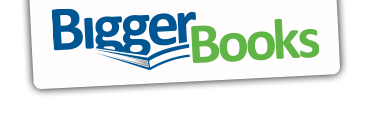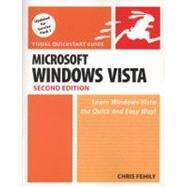Microsoft Windows Vista Visual QuickStart Guide
, by Fehily, Chris- ISBN: 9780321553621 | 0321553624
- Cover: Paperback
- Copyright: 4/9/2008
| Introduction | p. xiii |
| What Windows Does | p. xiv |
| The Editions of Windows Vista | p. xv |
| Upgrading to Windows Vista | p. xvii |
| What's New in Windows Vista | p. xviii |
| About This Book | p. xx |
| Getting Started | p. 1 |
| Logging On and Logging Off | p. 2 |
| Using Welcome Center | p. 15 |
| Exploring the Windows Interface | p. 16 |
| The Mouse | p. 18 |
| The Keyboard | p. 20 |
| Menus | p. 23 |
| Toolbars | p. 30 |
| Icons | p. 31 |
| Windows | p. 34 |
| Dialog Boxes | p. 42 |
| Properties | p. 44 |
| Transferring Data | p. 46 |
| The Desktop | p. 53 |
| Exploring the Start Menu | p. 54 |
| Using the Start Menu | p. 58 |
| Customizing the Start Menu | p. 67 |
| Exploring the Taskbar | p. 71 |
| Managing Windows by Using the Taskbar | p. 72 |
| Customizing the Taskbar | p. 74 |
| Using the Notification Area | p. 78 |
| Adding Toolbars to the Taskbar | p. 81 |
| Using the Quick Launch Toolbar | p. 85 |
| Using the Sidebar | p. 87 |
| Managing Shortcuts | p. 92 |
| Tidying Your Desktop | p. 99 |
| Getting Help | p. 101 |
| Starting Help and Support | p. 102 |
| Browing Help and Support | p. 103 |
| Searching Help and Support | p. 105 |
| Getting Help on the Web | p. 106 |
| Capturing Screen Images | p. 107 |
| Allowing Others to Connect to Your Computer Remotely | p. 108 |
| Personalizing Your Work Environment | p. 115 |
| Using Control Panel | p. 116 |
| Setting the Window Color | p. 119 |
| Turning off Aero | p. 120 |
| Setting the Desktop Background | p. 121 |
| Setting the Screen Saver | p. 123 |
| Setting the Desktop Theme | p. 125 |
| Configuring the Monitor | p. 127 |
| Configuring the Mouse | p. 133 |
| Configuring the Keyboard | p. 136 |
| Configuring Sound and Audio Devices | p. 138 |
| Setting the Date and Time | p. 143 |
| Localizing Your System | p. 146 |
| Accommodating Disabled Users | p. 151 |
| Using Speech Recognition | p. 155 |
| Using Alternative Mouse Behavior | p. 160 |
| Conserving Power | p. 161 |
| Managing Fonts | p. 169 |
| Managing Visual Effects and Performance | p. 173 |
| Restoring the Old Windows Look | p. 174 |
| Getting General System Information | p. 177 |
| Organizing Files and Folders | p. 179 |
| Exploring Your Computer | p. 180 |
| Storing Stuff in Your Personal Folder | p. 183 |
| Using Windows Explorer | p. 186 |
| Navigating in Windows Explorer | p. 192 |
| Tagging Files | p. 196 |
| Filtering, Sorting, Stacking, and Grouping Files | p. 199 |
| Customizing a Folder | p. 204 |
| Setting Folder Options | p. 205 |
| Creating Folders | p. 208 |
| Naming Files and Folders | p. 209 |
| Moving and Copying Files and Folders | p. 210 |
| Sending Files and Folders | p. 213 |
| Deleting Files and Folders | p. 215 |
| Compressing Files and Folders | p. 220 |
| Searching for Files and Folders | p. 226 |
| Saving Searches | p. 239 |
| Burning CDs and DVDs | p. 240 |
| Using Keyboard Shortcuts | p. 246 |
| Installing and Running Programs | p. 249 |
| Installing Programs | p. 250 |
| Removing Programs | p. 255 |
| Turning Windows Features On or Off | p. 257 |
| Launching Programs | p. 258 |
| Launching Programs Automatically | p. 260 |
| Running Older Programs | p. 261 |
| Switching Programs | p. 262 |
| Exiting Programs | p. 264 |
| Killing Unresponsive Programs | p. 265 |
| Using the Free Utility Programs | p. 267 |
| Saving Documents | p. 275 |
| Opening Documents | p. 277 |
| Associating Documents with Programs | p. 279 |
| Printing, Scanning, and Faxing | p. 283 |
| Installing a Printer | p. 284 |
| Sharing a Network Printer | p. 291 |
| Setting Printer Properties | p. 293 |
| Printing Documents | p. 295 |
| Controlling Printouts | p. 298 |
| Scanning and Faxing | p. 300 |
| Setting up Hardware | p. 311 |
| Connecting Devices to Your Computer | p. 312 |
| Installing a New Device | p. 318 |
| Setting up Bluetooth Devices | p. 322 |
| Managing Device Drivers | p. 324 |
| Digital Photos | p. 329 |
| Importing Photos to Your Computer | p. 330 |
| Getting Started with Windows Photo Gallery | p. 336 |
| Viewing Photos | p. 342 |
| Finding Photos | p. 345 |
| Touching up Photos | p. 349 |
| Printing Photos | p. 350 |
| Ordering Prints Online | p. 351 |
| Emailing Photos | p. 352 |
| Using Keyboard Shortcuts | p. 353 |
| Windows Media Player | p. 355 |
| Getting Started with Media Player | p. 356 |
| Playing Music CDs | p. 359 |
| Customizing the Now Playing Tab | p. 362 |
| Viewing Visualizations | p. 364 |
| Changing Player Appearance with Skins | p. 365 |
| Shopping Online | p. 366 |
| Listening to Radio Stations | p. 367 |
| Ripping CDs to Your Hard Drive | p. 368 |
| Organizing Your Library | p. 372 |
| Working with Playlists | p. 380 |
| Burning Music CDs | p. 384 |
| Playing DVDs | p. 386 |
| Using Keyboard Shortcuts | p. 388 |
| Windows Movie Maker | p. 389 |
| Getting Started with Movie Maker | p. 390 |
| Importing Content | p. 392 |
| Organizing Your Clips | p. 396 |
| Creating a Project | p. 397 |
| Editing a Project | p. 398 |
| Editing Clips | p. 401 |
| Adding Visual Content | p. 403 |
| Adding Audio Tracks | p. 405 |
| Publishing a Movie | p. 407 |
| Connecting to the Internet | p. 409 |
| Understanding Connection Types | p. 410 |
| Connecting to the Internet | p. 413 |
| Security and Privacy | p. 419 |
| Checking Your Security Status | p. 420 |
| Using a Firewall | p. 424 |
| Updating Windows | p. 429 |
| Defending Against Viruses and Spyware | p. 432 |
| Setting Parental Controls | p. 438 |
| Encrypting Data | p. 440 |
| Encrypting Drives | p. 442 |
| Internet Explorer | p. 445 |
| Getting Started with Internet Explorer | p. 446 |
| Navigating the Web | p. 447 |
| Using Tabs | p. 454 |
| Bookmarking Pages | p. 457 |
| Blocking Pop-Up Windows | p. 460 |
| Browsing Tips | p. 462 |
| Email, Contacts, and Calendars | p. 471 |
| Getting Started with Windows Mail | p. 472 |
| Setting up an Email Account | p. 473 |
| Sending Email | p. 475 |
| Reading Email | p. 480 |
| Receiving Attachments | p. 487 |
| Applying Message Rules | p. 490 |
| Using Newsgroups | p. 492 |
| Managing Your Contacts | p. 494 |
| Creating a Personal Calendar | p. 495 |
| Windows Live Messenger | p. 497 |
| Setting up Messenger | p. 498 |
| Signing in to Messenger | p. 500 |
| Creating a Contacts List | p. 503 |
| Using Messenger | p. 504 |
| Managing User Accounts | p. 509 |
| Setting up User Accounts | p. 510 |
| Using User Account Control | p. 517 |
| Managing User Profiles | p. 518 |
| Setting up a Small Network | p. 519 |
| Understanding Network Types | p. 520 |
| Sharing an Internet Connection | p. 524 |
| Setting up a Network | p. 525 |
| Managing a Network | p. 530 |
| Sharing Files | p. 534 |
| Working Remotely | p. 539 |
| Dialing Direct | p. 540 |
| Connecting to a Virtual Private Network Server | p. 541 |
| Controlling a Computer with Remote Desktop | p. 542 |
| Making Network Files and Folders Available Offline | p. 548 |
| Using Laptop Utilities | p. 550 |
| Maintenance & Troubleshooting | p. 551 |
| Getting System Information | p. 552 |
| Managing Tasks | p. 553 |
| Cleaning up a Disk | p. 554 |
| Defragmenting a Disk | p. 555 |
| Checking for Disk Errors | p. 556 |
| Managing Disks | p. 557 |
| Scheduling Tasks | p. 558 |
| Editing the Registry | p. 560 |
| Reporting and Solving Problems | p. 561 |
| Boosting Memory | p. 562 |
| Restoring Your System | p. 563 |
| Backing up Your Files | p. 566 |
| Recovering After a Crash | p. 570 |
| Installing Windows Vista | p. 571 |
| Getting Ready to Install Windows Vista | p. 572 |
| Choosing an Installation Type | p. 575 |
| Installing Windows Vista | p. 576 |
| Activating Windows Vista | p. 580 |
| Transferring Existing Files and Settings | p. 581 |
| Installing Service Packs | p. 583 |
| Index | p. 587 |
| Table of Contents provided by Ingram. All Rights Reserved. |
The New copy of this book will include any supplemental materials advertised. Please check the title of the book to determine if it should include any access cards, study guides, lab manuals, CDs, etc.
The Used, Rental and eBook copies of this book are not guaranteed to include any supplemental materials. Typically, only the book itself is included. This is true even if the title states it includes any access cards, study guides, lab manuals, CDs, etc.
Digital License
You are licensing a digital product for a set duration. Durations are set forth in the product description, with "Lifetime" typically meaning five (5) years of online access and permanent download to a supported device. All licenses are non-transferable.
More details can be found here.